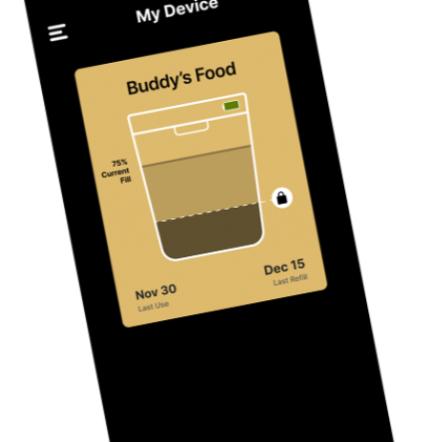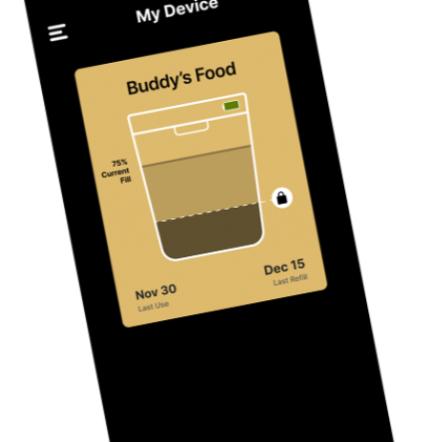FoodFinity Setup Guide
Installing
To get started using your FoodFinity automatic replenishment device, please install the FoodFinity app on your mobile phone. Download the app in the Apple Store and Google Play Store.
Onboarding your new device
To keep things simple, the FoodFinity mobile app will guide you through the process to pair the app with your new FoodFinity device.
Please remove the tape from the battery before you attempt to go through the on-boarding process.
Step 1: Remove the FoodFinity device from packaging
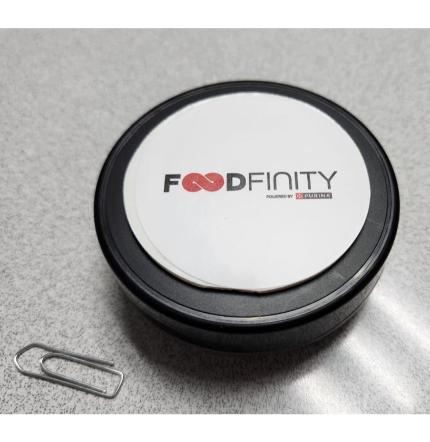
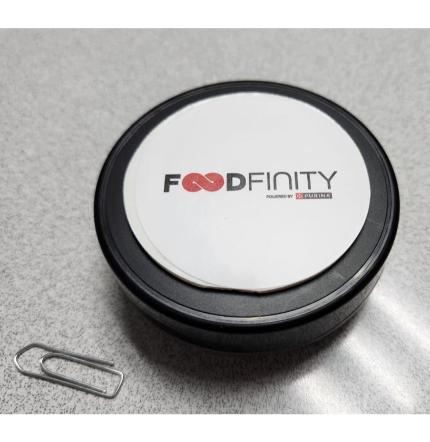
Step 2: Unscrew lid


Step 3: Remove battery pull tab fully from the FoodFinity device


Step 4: Screw cap back on FoodFinity device and ensure the lid is fully seated to the base


Step 5: Remove the layer with the FoodFinity logo
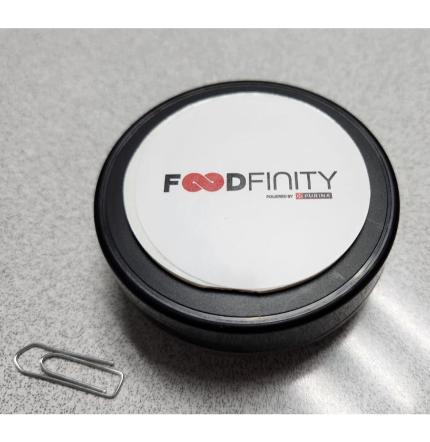
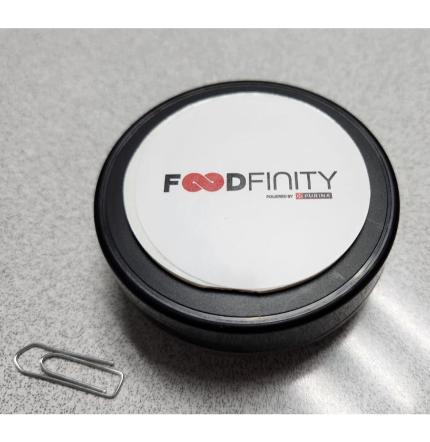
Step 6: This will expose the adhesive layer of the double-sided tape
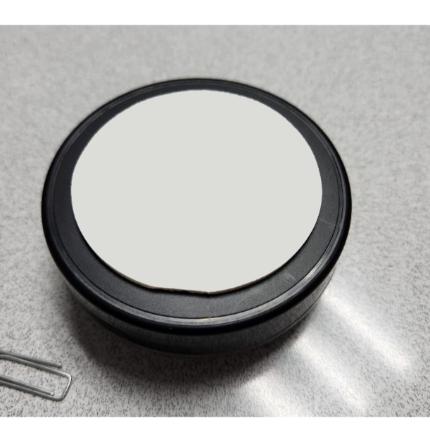
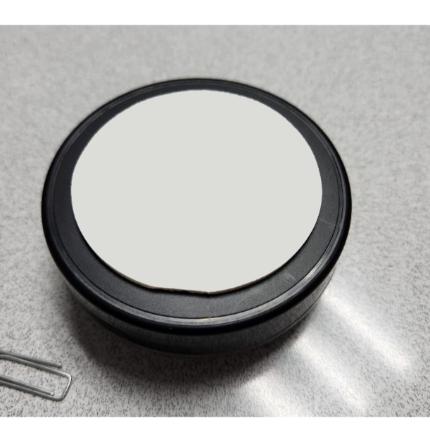
Onboarding your new device
Step 1: Prepare your bin for the FoodFinity device to be adhered to the inside of the lid. Wipe down the bottom of your bin’s lid (the side facing the food) of any debris to ensure proper adhesion of the device to your bin lid. Be sure to stick the FoodFinity device in the middle of the lid and close the lid. The bottom of the FoodFinity device should be ‘pointing down’ to the food.


Step 2: Press the reset button on the device and close the lid of your bin. IMPORTANT! During the whole onboarding process, make sure your smartphone is at least 20 inches away from the device.


Step 3: Launch the FoodFinity mobile app - it will begin searching for your device over Bluetooth and you will see‘smart device’ pop up as a selection.
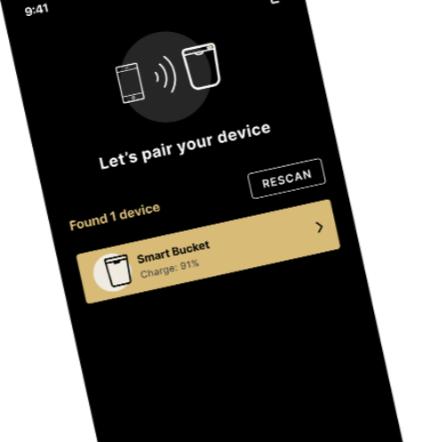
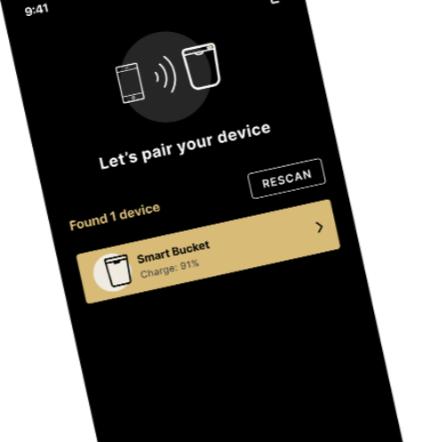
Step 4: If the FoodFinity app does not find the device, press the reset button on the device and tap ‘rescan’ on the mobile app to try again.
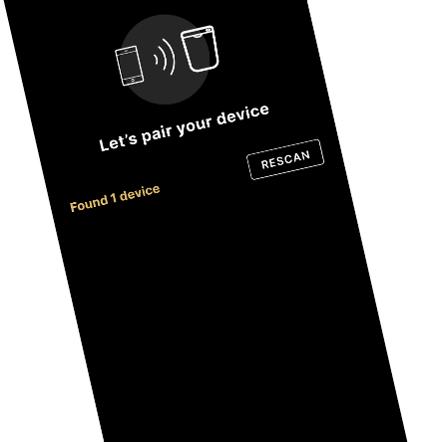
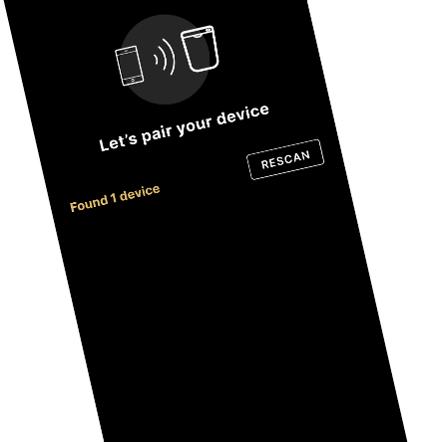
Step 5: Give your FoodFinity device a name when prompted.


Step 6: Your device will now automatically detect the size of your bin. Make sure your bin is empty and the lid is closed.
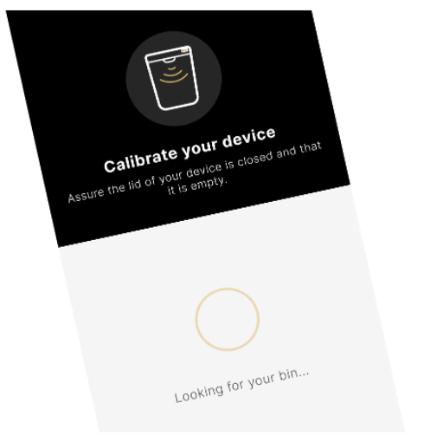
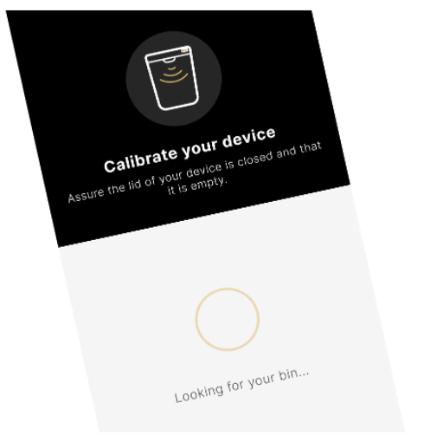
Step 7: Your FoodFinity device will now calibrate to your empty bin based on its height.
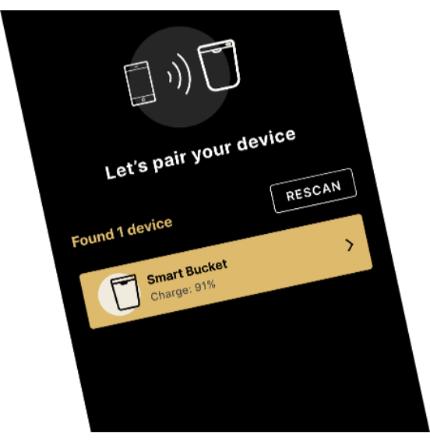
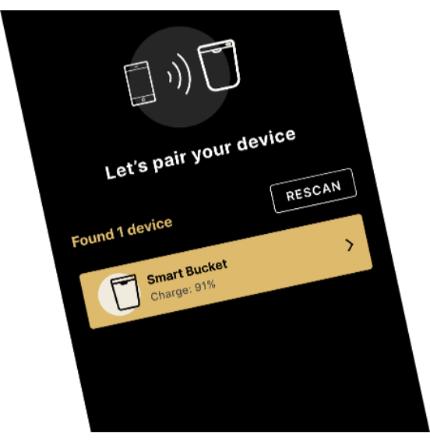
Step 8: Connect to your local Wi-Fi network, so that your FoodFinity device can connect to the internet. Note: If you have both 2G and 5G Wi-Fi, choose 2G.
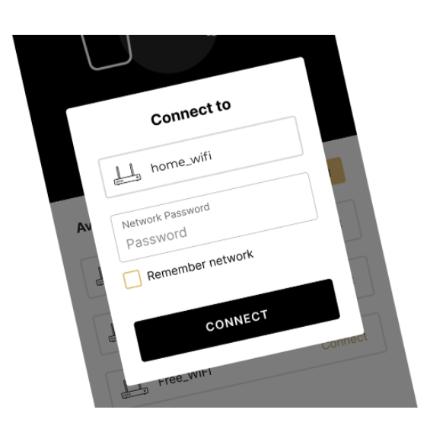
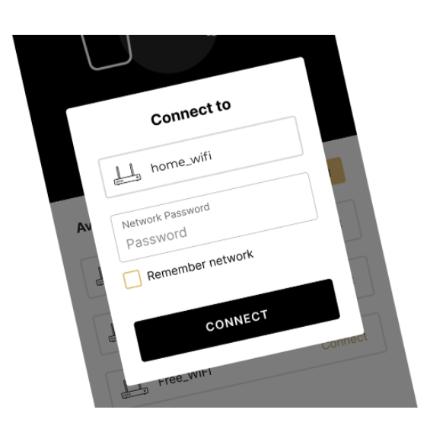
Step 9: You will then be guided through Purina Pro Plan’s product selection process. During this step you will choose your pet’s food, bag size, and set up your payment and shipping information.
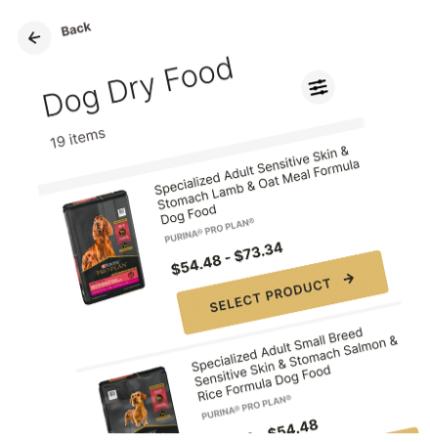
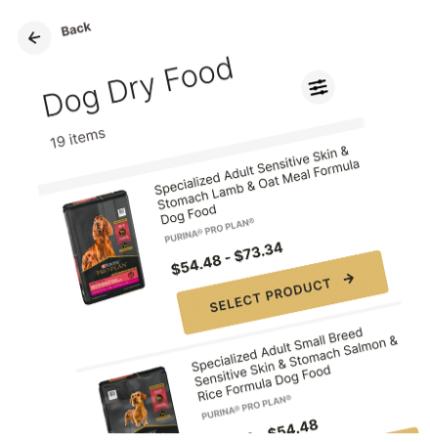
Step 10: If you have on-boarded an empty bin, please fill your bin with product within the next hour. The fill level in the app will update within 24 hours.